Multi-User Security
The multi-user security plugin for InControl HA is designed to allow you to control which devices and scenes in your home automation suite are controllable from each of the mobile phones connecting to your system.
Features
- Each smart-phone can be limited to its own set of devices or scenes
- Give "control" or "view only" access to devices
- Limit your kids to only have access to control bedroom lights
- Give a house guest access to main living area lights only
- Give your neighbor access to outdoor lights
- Use InControl for your rental property where only access to unlock the door is provided then easily disable that access when the renter's contract has expired
- Give your employees access to only the lights in areas where they work, keeping access to more sensitive areas out of reach
Requirements
- InControl Home Automation (Standard or Pro) version 3.26 or higher for your PC
- Compatible only with version 3.0 or higher iPhone/Android/Windows apps*
- Works best with Direct Connect (limited functionality with cloud connection)
Install Instructions
- Point installer to your existing InControl HA Install folder (for example, C:\Program Files\Moonlit Software\InControl HA)
WeMo Plugin
Control your WeMo outlets and switches using this plugin for InControl Home Automation. This plugin lets you add WeMo devices to your InControl scenes and to mix and match them with your other devices, such as z-wave, sonos, Foscam, etc. With this plugin, you can use a z-wave motion detector to turn on or off a WeMo switch or setup advanced rules and schedules.
Features
- Control your WeMo Outlets & Switches from the InControl mobile app for Android, Windows Phone or iPhone
- Add WeMo devices to InControl scenes
- Activate WeMo devices based on z-wave triggers
- Enjoy a single app for all your home control needs
- Set timers on your WeMo devices
Requirements
- InControl Home Automation (Standard or Pro) version 3.28 or higher for your PC
Installation Instructions
- After purchase, visit your Downloads page to download the plugin
- Once downloaded, copy the included files to your InControl Plugin folder. This folder is normally located at C:\Program Files (x86)\Moonlitsoftware, LLC\InControl HA\Plugins
- Go offline and quit InControl
- Restart InControl
Usage
- Setup your WeMo switch as per instructions provided by Belkin.
- Once you are able to control your WeMo from your smart phone, re-launch InControl and your WeMo devices will show up automatically after 30-60 seconds.
NOTE: This is for software only. You are not purchasing the WeMo plugin device, but instead, software that allows InControl to interface with the device.
This is a software only plugin. No hardware is included with this purchase.
Philips Hue Plugin
Add your color-changing Philips Hue lights to InControl and setup some great mood lighting in your home. Perform complex home automation tasks with your hue lamps using other devices, such as your z-wave motion sensors.
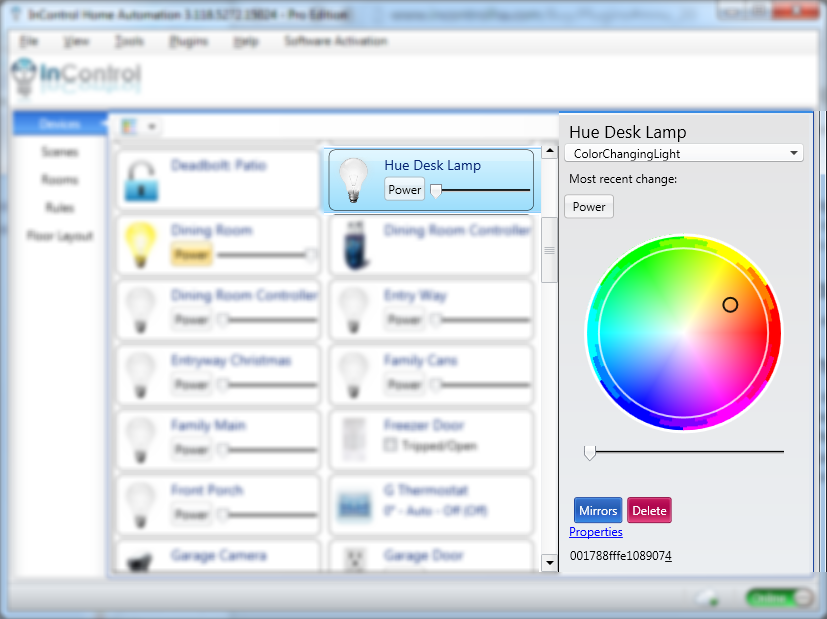
Features
- Compatible with multiple Philips hue bridges
- Power and set your hue lamp colors from InControl server and the Android and iPhone apps (coming soon on Android and iPhone)
- Perform complex automation tasks using scenes and the feedback from other devices. For example, turn your bulbs red when a water leak is detected from your z-wave sensor.
Requirements
- InControl Home Automation Standard or Pro Edition version 3.118 or higher
Installation Instructions
- After purchase, download the plugin
- Once downloaded, run the installer and point it to your InControl folder. This folder is normally located at C:\Program Files (x86)\Moonlitsoftware, LLC\InControl HA\Plugins
- Go offline and quit InControl
- Restart InControl
This is a software only plugin. No hardware is included with this purchase.
Nest Plugin
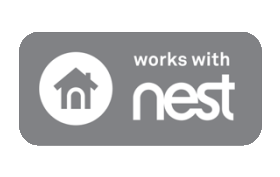
InControl Home Automation works with Nest! Control your Nest thermostat, view your Nest Protect status and even update your away & home mode right from InControl.
Features
- Compatible with Nest thermostats
- Compatible with Nest Protect
- Update your Nest Home & Away status using scenes
- Use your z-wave motion sensors to tell your Nest when you are home or away
Requirements
- InControl Home Automation Standard or Pro Edition version 3.126 or higher
Installation Instructions
- After purchase, download the plugin
- Once downloaded, run the installer and point it to your InControl folder. This folder is normally located at C:\Program Files (x86)\Moonlitsoftware, LLC\InControl HA\Plugins
- Go offline and quit InControl
- Restart InControl
This is a software only plugin. No hardware is included with this purchase.
Sonos Plugin
Control your Sonos audio using InControl. With this plugin, you can play built-in Sonos audio like Pandora, or you can provide your own MP3 files to play as part of scene activations. This will enable you to play sirens, welcome home chimes, etc. using InControl.
Features
- Compatible with Sonos devices
- Capture and play music as part of your InControl scenes
- Play custom MP3 files as part of scene activation
- Control volume through InControl and smart apps
Requirements
- InControl Home Automation Standard or Pro Edition version 3.152 or higher
- Sonos sound system
Installation Instructions
- After purchase, download the plugin
- Once downloaded, run the installer and point it to your InControl folder. This folder is normally located at C:\Program Files (x86)\Moonlitsoftware, LLC\InControl HA\Plugins
- Go offline and quit InControl
- Restart InControl
This is a software only plugin. No hardware is included with this purchase.
Smart Home Assistant (Echo & Google Home)
This plugin is required for Amazon Echo and Google Home / Assistant functionality. With it, you can use voice commands and the assistant of your choice to control lights and other devices in your home.
Amazon Echo
With this plugin, you can control your scenes and lights using the Amazon Echo. Example Commands:
- Alexa, turn on the bedroom lights
- Alexa, turn off the porch lights
- Alexa, set the bedroom lights to 50%
- Alexa, set the thermostat to 70 degrees
Requirements:
- Axial Server (formerly InControl) Pro Version 4.0.5679 or higher
- Requires that you use an AxialControl.com account linked to your copy of Axial Server (formerly InControl)
- Amazon Echo (not included)
Setup Instructions
- Purchase this plugin with the account you linked to your copy of Axial Server (no install required)
- Install the Axial Control "Skill" for your Echo
- When prompted, link your account by typing in your AxialControl.com account
- Ask your Echo to "discover new devices"
- If you use a server password for Axial Server, be sure to visit your profile to update it.
- Axial Server must be registered (logged into) with your same AxialControl.com username used to purchase the plugin. Visit Tools/Cloud Registration to enter your user/password.
Does not include the Amazon Echo hardware.
Troubleshooting
If Alexa replies properly to a response but Axial Server doesn't activate the light or device, make sure your copy of Axial Server is registered with the cloud using the same username and password as your plugin purchase. You can find this by going to Tools/Cloud Registration from Axial Server.
If you are still having problems, examine your logfile.txt to see if you have any log entries similar to this: Device family room not found. If you see that, Axial Server was not able to located a device by that name. Double check that your device is spelled exactly as you see it noted in the logfile.
If your scene, device or room name contain special characters or punctuation, Alexa will be unable to activate it.

Google Assistant
After enabling the Axial Control app on your Google device, you will be asked to link your account. Simply login to your axialcontrol.com when prompted. Please note that you must also be logged into this same account from Axial Server.
Setup Instructions
- Purchase this plugin with the account you linked to your copy of Axial Server (no install required)
- Enable the Axial Control app Google device
- If you use a server password for Axial Server, be sure to visit your profile to update it.
- Axial Server must be registered (logged into) with your same AxialControl.com username used to purchase the plugin. Visit Tools/Cloud Registration to enter your user/password.
NOTE: The Google Smart Home assistant is NOT yet activated and will not function at this time. The Amazon Alexa skill continues to function as normal.
X-10 Plugin
A community software plugin to help you use your X-10 products with InControl. The plugin is designed for the CM17A (Firecracker) controller.
For support or help, please visit this forum thread: x10-plugin help
This is a software only plugin. No hardware is included with this purchase.
Open Weather Plugin
This weather device replaces the original weather device included with InControl. Provides lots of weather data!
Requirements
- InControl Home Automation Standard or Pro Edition version 4.0.5852 or higher
Installation Instructions
- After purchase, download the plugin
- Once downloaded, run the installer and point it to your InControl folder. This folder is normally located at C:\Program Files (x86)\Moonlitsoftware, LLC\InControl HA\Plugins
- Go offline and quit InControl
- Restart InControl
- Create an account at home.openweathermap.org
- Copy the API key into the plugin settings menu (Plugins/Weather/Options screen).
- Set your lat and long.
This is a software only plugin. No hardware is included with this purchase.
LIFX Plugin
Control your LIFX products with InControl. With this plugin, you can use your LIFX bulbs with your other home automation devices.
Features
- On/Off control of LIFX bulbs
- Color control of LIFX bulbs
- Control your bulbs using scenes
Requirements
- InControl Home Automation Standard or Pro Edition version 4.0.5852 or higher
- You must use the LIFX app to setup your bulb before InControl will be able to detect it.
Installation Instructions
- After purchase, download the plugin
- Once downloaded, run the installer and point it to your InControl folder. This folder is normally located at C:\Program Files (x86)\Moonlitsoftware, LLC\InControl HA\Plugins
- Go offline and quit InControl
- Restart InControl
This is a software only plugin. No hardware is included with this purchase.
